Errors can ruin your experience on Roblox. They are very frustrating and even more when you don’t know how to get rid of them. Roblox Error Code 277 is one ideal example of a highly frustrating Roblox issue. If you’ve been suffering from it and want to know how to fix it, this post is specially written for you.
Here, I will guide you on How to Fix Roblox Error 277 with the best available solutions. Additionally, I’ll provide all the necessary information about it. So, you can prevent it from occurring the next time.
What is Roblox Error Code 277?
Roblox is an extremely popular and addictive game with over 150 million active players worldwide. It is liked by millions as it has so much to do creatively. However, whenever an error occurs, it prevents you from creating or playing games. The Roblox Error Code 277 is one such common error on the platform. It is a very annoying issue that may appear on any PC, console, or mobiles. As reported by players, it is more common for Windows users.

When this issue occurs, the player is not able to join the game or is left disconnected in the middle of the game. It comes with the error message saying that-
“Disconnected
Lost connection to the game server, please reconnect (Error Code:277)”
And, it’ll leave you with two options, either to Leave or Reconnect. Naturally, you’ll choose to Reconnect but that won’t work and eventually, you’ll have to leave the game.

This error may leave you scratching your head as it appears out of nowhere. The developers have already acknowledged it but they are yet to develop and launch a working fix for it. But, we have figured out some working solutions on our own with the help of some other players. You’ll find them below.
What causes Error 277 on Roblox?
The Roblox Error Code 277 can occur due to various reasons. Sometimes the cause lies at the player’s end and sometimes it is from Roblox’s servers. If it is due to the Roblox server issues, then you can only wait and hope they fix it soon. But, the problem lies at your end, you can easily fix it using general fixes or the solutions mentioned below.

Some common reasons why this error may appear on your PC, console or mobile is poor internet connectivity, defective router port, corrupted or misconfigured system files or logs, incomplete installation of Roblox files, etc. I’ll provide you solutions that will work even when you are unsure about the cause.
How to Fix Roblox Error Code 277?
When the Roblox Error Code 277 appears on your screen, the first thing you should do is to check if it is from your side or Roblox servers. For that, you should check if Roblox is down or working properly for everyone else. If it is working, then the problem lies at your end. After that, you can try using the ‘General Fixes’ that usually solve the problem for the majority of the users. Some of them are listed below.
- Restart your device or system.
- Turn on Airplane mode and then turn it off if you are on a mobile.
- Try updating your default browser, the one that you use to access Roblox.
- Run an Antivirus scan.

If you are still in trouble even after trying these, you can continue using the solutions mentioned below. You can apply them one by one until the error is gone.
1. Clear Roblox Logs
Roblox stores game data including history, saved settings, and other files temporarily as logs. Sometimes these files may get corrupt due to certain reasons and start causing the problem. So, you can simply clear them as Roblox will create them again. Follow these simple steps in order to know how to do that.
Step-1: Press the Windows + R key together to trigger the Run dialog box. Copy and paste %localappdata%\Roblox\logs in it and hit Enter.

Step-2: Now press the CTRL + A key together to select all the files.
Step-3: Next, press Shift + Delete together to delete them permanently.
Step-4: Now trigger the Run dialog box again, copy and paste %USERPROFILE%\AppData\LocalLow\RbxLogs\ in it and hit Enter.
Step-5: Delete all the files of this folder as well.
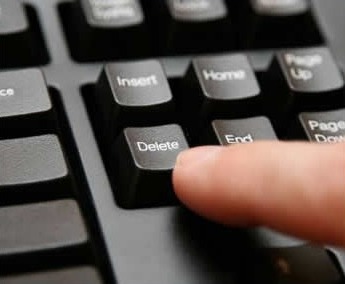
That’s it. Now run Roblox and try playing your favorite games.
2. Switch your Network
Sometimes the cause for this error is your internet connection, more specifically, your WiFi. So, you can simply solve the problem by switching to a different network temporarily. After connecting to a different network, try running the game and see if the error is gone.

If it does, then your internet connection was the main culprit. You can then try tweaking certain Internet settings or restarting router to fix the problem. You can also try switching to mobile data to solve the problem if you playing on a mobile.
3. Switch Opened Ports on the Router
Changing or switching opened ports on the router is an effective way to fix this error. Follow these simple steps to know what you have to do.
Step-1: Firstly, log in to your router admin panel. You can do that by entering the router’s default IP address in the web browser and then logging in using the administrator username and password.

Step-2: Now click on the Port Forwarding section. This section’s place may vary for different routers. If you can’t find it, try going to the ‘Advanced Settings’ or ‘Application & Gaming‘ section.

Step-3: When you find it, open your preferred port range by filling the necessary information as follows-
- Name/Description: Roblox
- Type/Service: UDP [Default UDP port range for Roblox is 49152-65535]
- Inbound/Start- 49152
- Private/End- 65535
After that, enter your computer’s private IP address.
Step-4: Click on Save or Apply to save the changes you have made.
That’s it. Go back to Roblox and try running the game now.
4. Run Roblox in Compatibility Mode
Running the problematic apps and programs in Compatibility mode is an effective solution on Windows. So, you can try that for Roblox as well. Follow these simple steps to know how to do that.
Step-1: Firstly, right-click on the Roblox desktop icon (shortcut) and select Properties.
Step-2: Now go to the Compatibility tab.
Step-3: Next, run the Compatibility Troubleshooter and follow the on-screen instructions.

Step-4: Next, choose the Run this program in Compatibility mode for, and select the Windows version you want to use from the drop-down menu.
Step-5: Click on the Apply button to save the changes.
That’s it. Now run Roblox and check if the error is gone.
Final Words
Roblox Error 277 is a nagging issue that can appear due to a number of reasons. These are all the working solutions to solve the problem. You’d be able to get rid of the error after using these. However, if you are still suffering with the issue, then you have only one option left. You have to uninstall Roblox, clear the leftover data, and then re-install it from the official website. That will solve all the existing problems.
That’s all for this post. I hope you find it helpful. If you have any questions or suggestions regarding this, feel free to reach us using the comment box.



